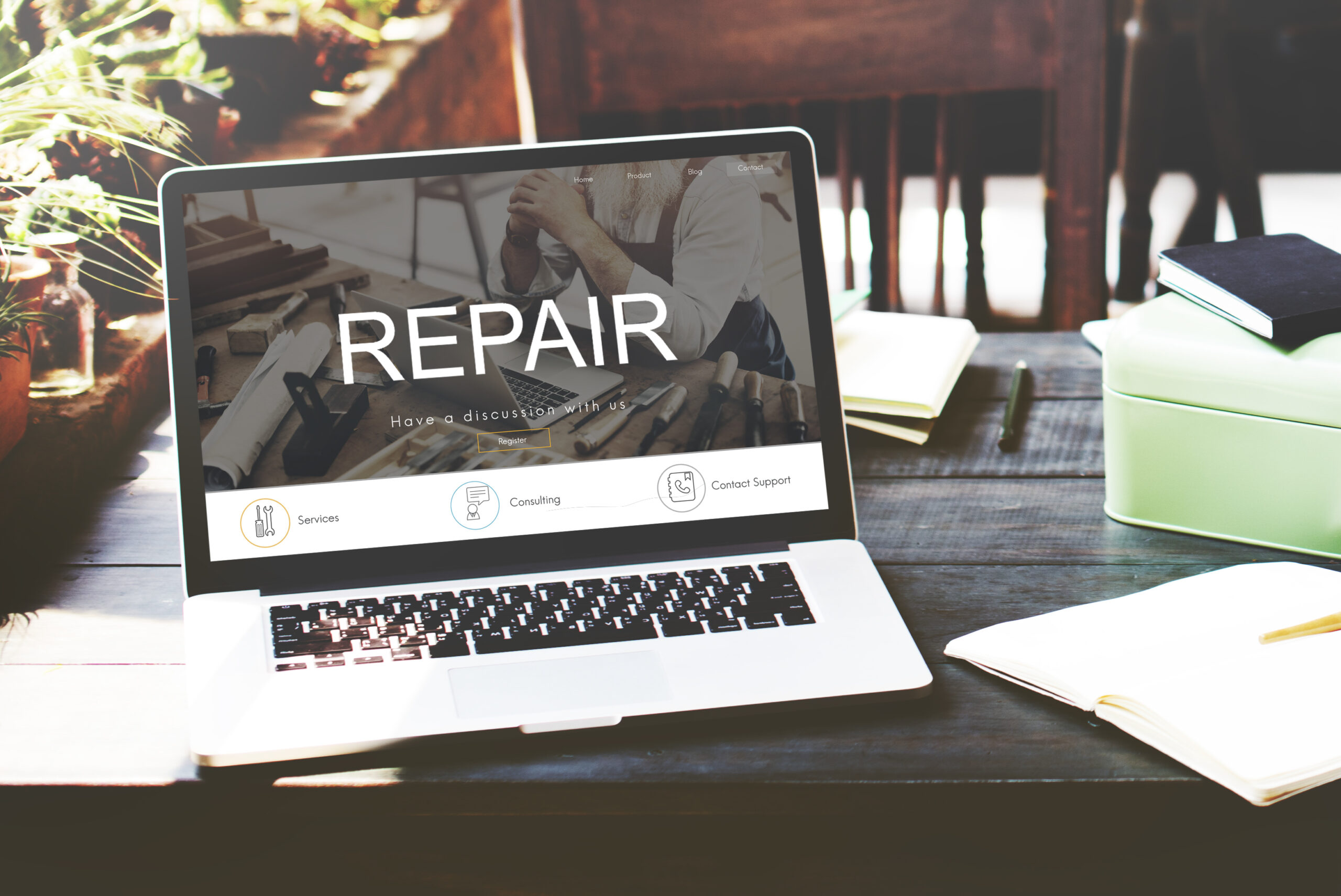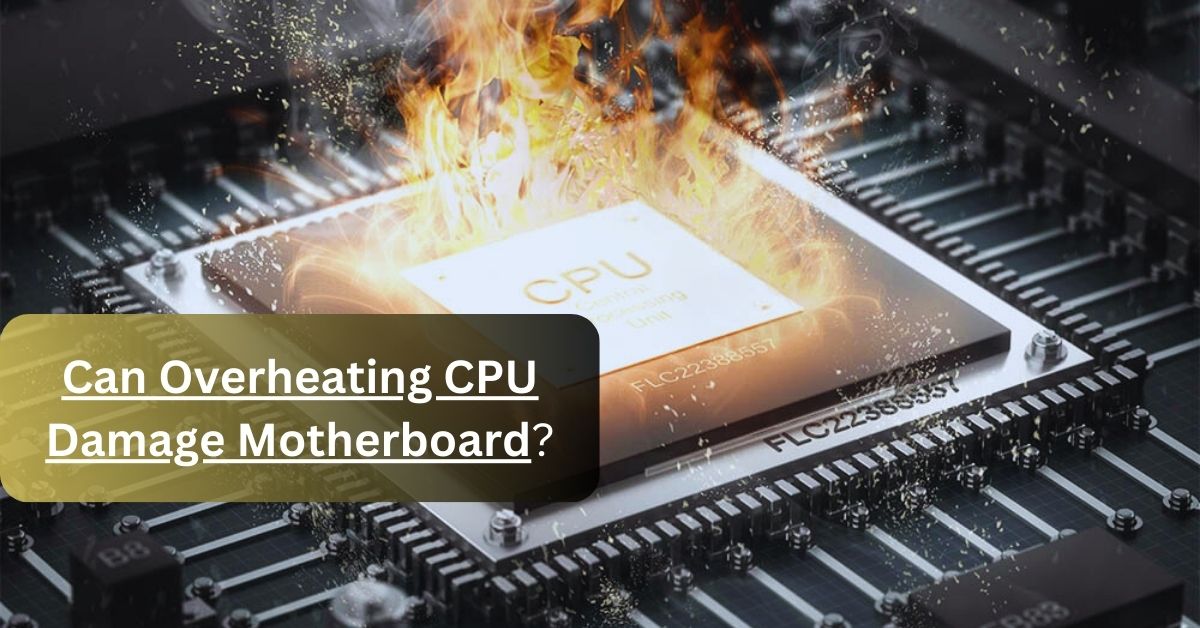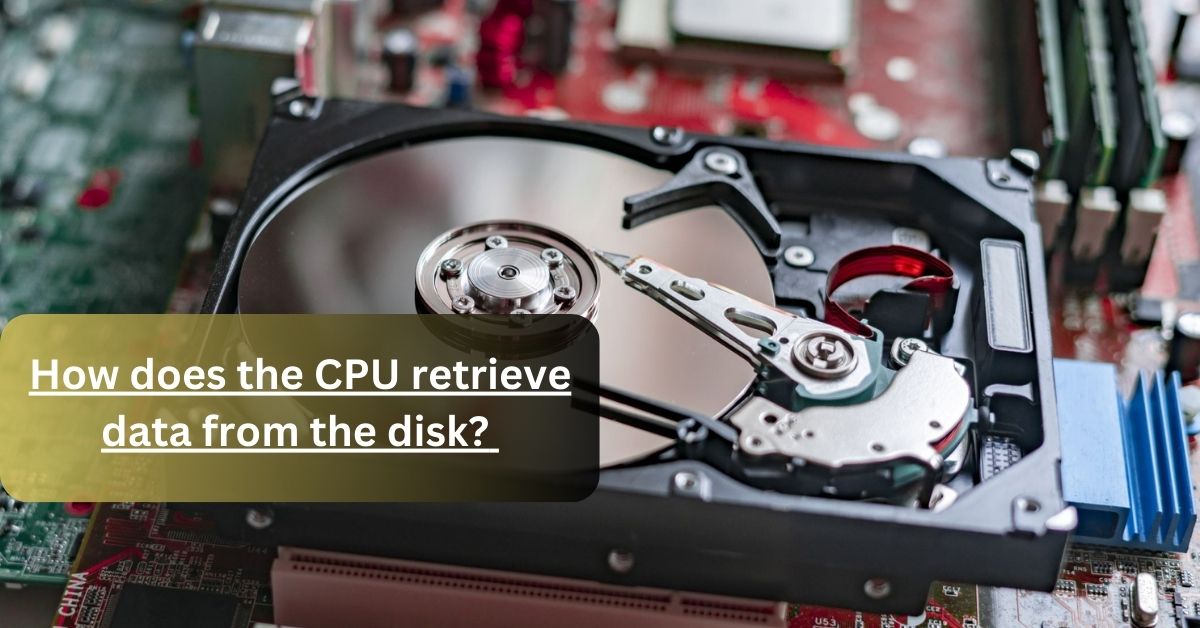Think overclocking your CPU will fry it? Think again! Many people shy away from overclocking because they believe it will irreparably damage their computer. But when done correctly, learning how to overclock CPU can safely boost your computer’s performance without any catastrophic consequences. Let’s dive in and dispel those myths while learning how to get the most out of your processor. If you’re curious about the best methods to overclock, keep reading to discover the safe steps to enhance your CPU’s speed.
What is Overclocking?
Overclocking is like giving your CPU a shot of adrenaline. It involves increasing the clock speed of your CPU beyond the manufacturer’s specifications to make your computer run faster. This means your processor can handle more tasks simultaneously, resulting in better performance, especially for demanding applications like gaming or video editing.
How To Overclock Cpu?
Why bother overclocking? Simply put, it can breathe new life into your system. Here are a few benefits:
- Performance Boost: Your PC will run faster and smoother.
- Cost-Effective: You get more power without having to upgrade your hardware.
- Enhanced Gaming Experience: Higher FPS and smoother gameplay.
- Better Productivity: Faster processing times for heavy applications.

Source: hp.com
Benefits and Risks of Overclocking
Benefits:
- Increased Speed: Noticeable performance improvements in everyday tasks and intensive applications.
- Customization: Tailor your CPU’s performance to your needs.
- Improved Gaming: Smoother and more responsive gameplay.
Risks:
- Overheating: Increased heat production can lead to hardware damage if not managed properly.
- Stability Issues: Overclocking can cause system instability and crashes if not done correctly.
- Reduced Lifespan: Pushing your CPU beyond its limits can shorten its operational life.
Understanding the Basics of CPU Overclocking
Alright, now that we’ve covered the basics, let’s get into the nitty-gritty of how overclocking works and what you need to know before you start tweaking those settings.
How Does Overclocking Work?
Overclocking works by increasing the CPU’s clock rate, which is the speed at which it processes instructions. Think of it like turning up the dial on a car engine to make it go faster. However, just like a car engine, pushing it too hard can cause problems.
Key terms you should know:
- Clock Speed: The rate at which your CPU processes data. Measured in GHz.
- Voltage: The power supplied to the CPU. Increasing voltage can stabilize higher clock speeds but also increases heat.
- Multiplier: Determines the CPU speed by multiplying the base clock speed.
Key Terms and Concepts
Clock Speed: This is essentially how fast your CPU can process instructions. The higher the clock speed, the faster your CPU can perform tasks.
Voltage Settings: Adjusting the voltage can help stabilize your CPU at higher speeds. However, higher voltage means more heat, which can be dangerous if not managed properly.
Temperature Monitoring: Keeping an eye on your CPU temperature is crucial. Overheating can damage your hardware, so it’s essential to have good cooling solutions in place.
Performance Boost: Overclocking can significantly boost your CPU’s performance, making your system run faster and handle more demanding tasks efficiently.
Preparing for Overclocking
Think overclocking your CPU requires expensive tools and deep technical knowledge? Not really! Many believe that only tech wizards with high-end equipment can safely overclock a CPU. But with the right preparation and understanding, anyone can do it without breaking the bank.
Essential Tools and Software
Before you dive into overclocking, gather the necessary tools and software. Here’s what you’ll need:
- CPU-Z: A free tool that gives detailed information about your CPU, motherboard, and memory.
- HWMonitor: A monitoring tool to keep track of your CPU’s temperature and voltage.
- Prime95: A stress-testing tool to ensure your overclocked CPU remains stable under heavy loads.
- Overclocking Software: Many CPUs come with manufacturer-specific software (like Intel XTU or AMD Ryzen Master) that makes the overclocking process easier.
These tools are essential to monitor your CPU’s performance and ensure it’s running smoothly.

Source: cdn.mos.cms.futurecdn.net
Checking Your Hardware Compatibility
Not all hardware is suitable for overclocking. Here’s what you need to check:
- CPU: Not every CPU can handle overclocking. Research your specific model to ensure it’s designed for this.
- Motherboard: Your motherboard must support overclocking. Look for models with good power delivery and cooling solutions.
- Cooling System: Overclocking increases heat output. Ensure you have a high-quality cooler or liquid cooling system to manage the extra heat.
- Power Supply: Overclocking requires more power. Make sure your power supply can handle the increased demand.
Best CPUs for Overclocking:
- Intel Core i7 and i9 series
- AMD Ryzen 5 and 7 series
Best Motherboard for Overclocking:
- ASUS ROG series
- MSI MPG series
CPU Cooler for Overclocking:
- Noctua NH-D15
- Corsair Hydro Series
Step-by-Step Guide to Overclocking Your CPU
Now, let’s get into the practical steps of overclocking your CPU. Follow this guide to safely and effectively boost your CPU’s performance.
Initial Setup
Start with the basics to prepare your system for overclocking.
- Backup Your Data: Overclocking can sometimes cause system instability. Always back up your important data before starting.
- Update BIOS/UEFI: Ensure your motherboard’s BIOS/UEFI is up to date. This can improve compatibility and performance.
- Reset to Default Settings: Before overclocking, reset your BIOS/UEFI settings to default. This provides a clean slate to start from.
Adjusting BIOS Settings
Enter your BIOS/UEFI to start tweaking settings. Here’s a step-by-step process:
- Access BIOS/UEFI: Restart your computer and press the designated key (usually F2, F10, DEL, or ESC) to enter BIOS/UEFI.
- Adjust the Multiplier: Increase the CPU multiplier to boost the clock speed. For example, if your base clock is 100MHz and you set the multiplier to 40, your CPU speed will be 4GHz.
- Increase Voltage: Gradually increase the CPU voltage to stabilize higher clock speeds. Be cautious—too much voltage can cause overheating.
- Save and Exit: Save your settings and restart your computer.
For Intel CPUs, use Intel XTU for a more user-friendly overclocking experience. AMD users can rely on AMD Ryzen Master.
Using Software Tools
Sometimes, you can overclock your CPU without accessing the BIOS. Here’s how:
- Intel XTU: A powerful tool for overclocking Intel CPUs. It allows you to adjust various settings from within Windows.
- AMD Ryzen Master: A similar tool for AMD users. It provides a detailed interface for adjusting CPU settings and monitoring performance.
These tools simplify the process and provide real-time feedback on your adjustments.
Stability Testing and Monitoring
After making changes, it’s crucial to test your CPU for stability.
- Run Prime95: Use Prime95 to stress-test your CPU. Run the test for at least an hour to ensure your CPU can handle the overclocked settings without crashing.
- Monitor Temperatures with HWMonitor: Keep an eye on your CPU temperatures. If temperatures exceed safe limits (usually around 85-90°C), dial back your settings.
- Benchmark Your Performance: Use benchmarking tools like Cinebench to measure your CPU’s performance before and after overclocking.
Overclocking Stability Test: This ensures your CPU remains stable and reliable under load. Don’t skip this step—it’s essential for safe overclocking.
CPU Benchmark Tools: These tools help you quantify the performance gains from overclocking. They provide a clear picture of how much improvement you’ve achieved.
Final Verdict: Stability testing and monitoring are essential for safe and effective overclocking. They ensure your CPU can handle the increased performance without risks, providing peace of mind and quantifiable results.
FAQs on How to Overclock Your CPU
Is overclocking my CPU safe?
Yes, overclocking is safe if done correctly. Use proper cooling solutions, monitor your CPU’s temperature, and increase settings gradually. Following a detailed guide helps minimize risks and ensures your CPU remains stable.
Can any CPU be overclocked?
Not all CPUs can be overclocked. Research your specific model to see if it supports overclocking. CPUs labeled as “K” series from Intel or Ryzen series from AMD are designed for this purpose.
Do I need special cooling to overclock my CPU?
Yes, overclocking increases heat output, so a high-quality cooler or liquid cooling system is essential. This prevents overheating and ensures stable performance.
Will overclocking my CPU void the warranty?
Yes, overclocking typically voids the warranty on your CPU and possibly other components. It’s important to understand this risk before proceeding.
How much can I overclock my CPU?
The extent to which you can overclock your CPU depends on your specific model and cooling solutions. Some CPUs can handle a 20-30% increase, while others may achieve higher or lower gains. Start with small increments and test for stability.
What tools do I need to overclock my CPU?
Essential tools include CPU-Z, HWMonitor, Prime95, and manufacturer-specific software like Intel XTU or AMD Ryzen Master. These tools help you monitor performance and adjust settings safely.
What happens if my CPU gets too hot?
If your CPU overheats, it can cause system instability, crashes, or even permanent damage. Monitor your temperatures closely and ensure you have adequate cooling to prevent overheating.
Can I overclock my CPU without accessing the BIOS?
Yes, you can use software tools like Intel XTU for Intel CPUs and AMD Ryzen Master for AMD CPUs. These tools allow you to adjust settings from within Windows, making the process more accessible.
How do I know if my overclock is stable?
Run stress tests using Prime95 and monitor your CPU’s temperature with HWMonitor. If your system remains stable and temperatures stay within safe limits, your overclock is likely stable. Benchmarking tools like Cinebench can also help you measure performance gains.
Does overclocking improve gaming performance?
Yes, overclocking can significantly improve gaming performance by increasing your CPU’s clock speed. This results in higher FPS and smoother gameplay, especially in CPU-intensive games.
Will overclocking my CPU shorten its lifespan?
Overclocking can potentially shorten your CPU’s lifespan, especially if done aggressively. However, with proper cooling and conservative settings, the impact on lifespan can be minimized.
Can I overclock my laptop’s CPU?
Overclocking a laptop’s CPU is possible but not recommended. Laptops have limited cooling capabilities, and overclocking can lead to overheating and damage. It’s safer to overclock desktop CPUs with adequate cooling solutions.
What are the best CPUs for overclocking?
Some of the best CPUs for overclocking include Intel’s “K” series (like the i7-9700K) and AMD’s Ryzen series (like the Ryzen 5 3600X). These models are designed with overclocking in mind and offer robust performance gains.
How do I reset my overclock settings if something goes wrong?
If your system becomes unstable, you can reset your overclock settings by entering the BIOS/UEFI and choosing the “Reset to Default” option. This restores your CPU to its original settings and helps resolve stability issues.