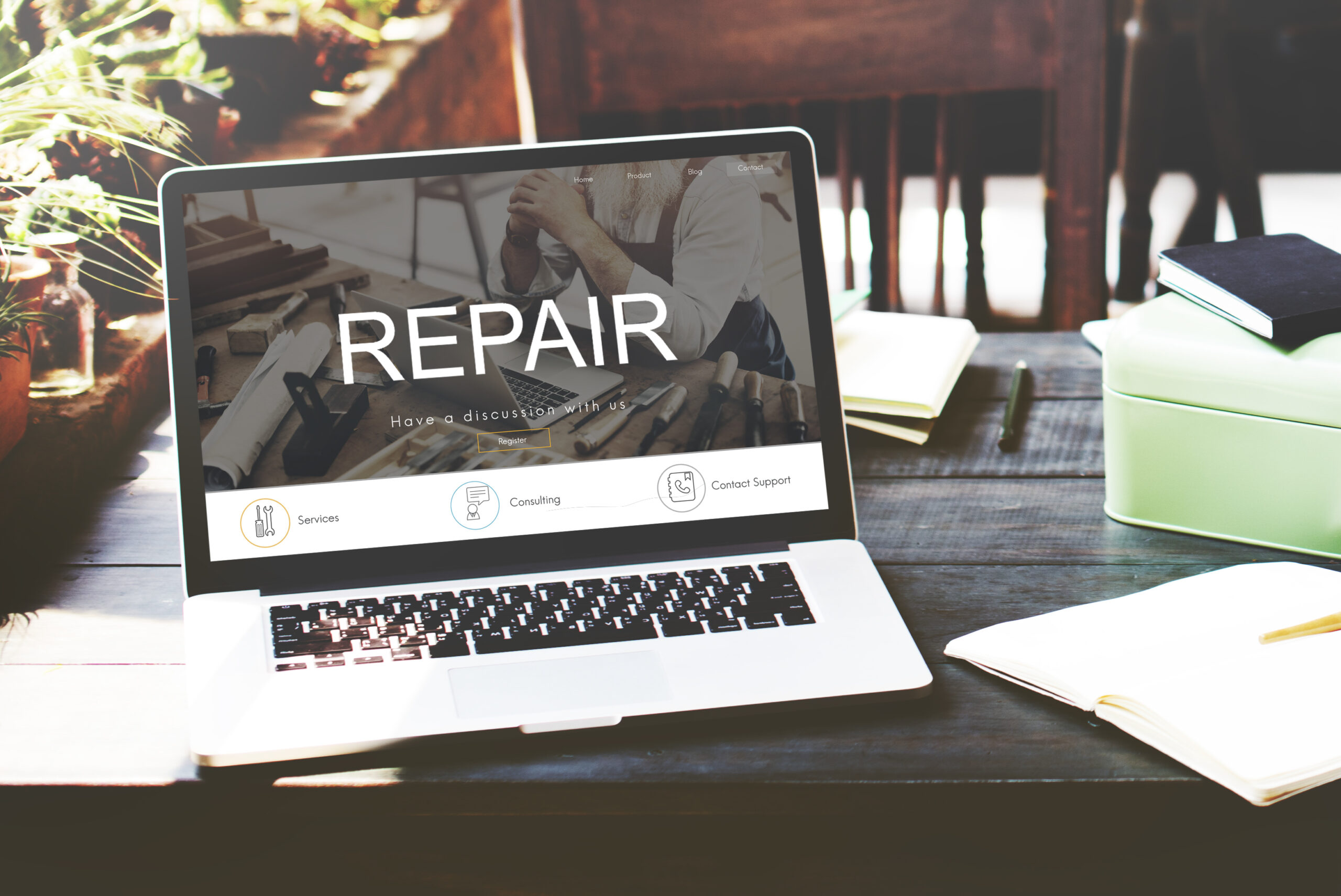Introduction
You might have heard that seeing an orange light on motherboard spells doom for your computer. But hold up! Before you panic and start bidding farewell to your beloved tech, let’s debunk this common myth together. In this guide, we’ll delve into the mystery of the orange light on motherboards and equip you with the knowledge and tools needed to tackle this issue head-on.

source:electronicshub
Understanding the Orange Light on Motherboard
So, what’s the deal with that ominous orange light glowing on your motherboard? Contrary to popular belief, it’s not necessarily a sign of impending disaster. In fact, motherboard LED indicators serve as valuable diagnostic tools, offering insights into the health of your computer’s hardware. When you see that orange glow, it’s your computer’s way of saying, “Hey, something’s up, and I need your attention.”
Significance of Motherboard LED Indicators
Think of motherboard LED indicators as your computer’s version of warning lights on a dashboard. They provide vital clues about potential hardware issues, helping you identify and address problems before they escalate. From indicating power supply issues to highlighting overheating components, these LEDs are invaluable for troubleshooting and maintaining your system’s health.
The Need for Prompt Troubleshooting
Now that you understand the significance of the orange light on motherboard, it’s crucial to take swift action. Ignoring warning signs can lead to further complications and potentially costly repairs down the line. By promptly addressing the issue at hand, you can prevent hardware failures and keep your computer running smoothly.
Common Causes of Orange Light on Motherboard
So, you’ve spotted that pesky orange light on motherboard, and now you’re wondering what could possibly be causing it. Contrary to popular belief, this glowing beacon of distress doesn’t always spell disaster. Let’s debunk the myth that seeing orange means your computer is doomed, and explore some of the common culprits behind this mysterious phenomenon.
Power Supply Issues
One of the most common reasons for encountering an orange light on motherboard is power supply issues. When your power supply unit (PSU) isn’t delivering a steady stream of power to your computer’s components, it can trigger the motherboard’s LED indicators to illuminate in orange. This could be due to a faulty PSU, loose connections, or insufficient power output.

source:thewindowsclub
Overheating Components
Another potential culprit behind the orange light is overheating components. When critical hardware components, such as the CPU or GPU, reach dangerously high temperatures, the motherboard may emit an orange glow to alert you to the problem. This could be caused by inadequate cooling, dust buildup, or improper ventilation within your computer case.
Faulty Hardware
Sometimes, the orange light on motherboard may indicate a more serious issue, such as faulty hardware. A malfunctioning RAM module, a damaged CPU, or a defective graphics card could all trigger the motherboard’s LED indicators to display an orange light. In such cases, thorough diagnostic testing may be required to identify and replace the faulty component.
Software Errors
Believe it or not, software errors can also contribute to the appearance of the orange light on motherboard. Issues such as corrupted system files, incompatible drivers, or malware infections can disrupt the normal operation of your computer’s hardware, leading to unexpected LED behavior. Performing a comprehensive system scan and updating your drivers can help resolve these software-related issues.
Step-by-Step Troubleshooting Guide
So, you’ve identified the orange light on motherboard, and now you’re ready to roll up your sleeves and tackle the issue head-on. Fear not, intrepid troubleshooter! In this section, we’ll walk you through a step-by-step troubleshooting guide to help you pinpoint and resolve the root cause of the problem.
1. Check Power Supply Connections
The first step in troubleshooting the orange light on motherboard is to ensure that all power supply connections are secure and properly seated. Inspect the connections from the PSU to the motherboard, CPU power, and any additional power connectors for peripherals such as graphics cards.
2. Verify Power Supply Output
Next, use a multimeter to test the output voltage of your power supply unit (PSU). Ensure that it’s providing the correct voltage levels to your computer’s components. A faulty or failing PSU can cause erratic behavior, including the illumination of the orange light on the motherboard.
3. Inspect Hardware Components
Carefully inspect all hardware components, including RAM modules, CPU, GPU, and expansion cards, for any signs of damage or improper installation. Reseat the components if necessary and ensure they’re securely seated in their respective slots.
4. Clean Dust and Debris
Dust and debris buildup can impede airflow and cause overheating, leading to the activation of the motherboard’s LED indicators. Use compressed air or a soft brush to gently clean any dust accumulation from your computer’s components, paying particular attention to the CPU heatsink and fan.
5. Monitor System Temperatures
Install temperature monitoring software to keep an eye on the temperatures of your CPU and GPU. High temperatures can trigger the orange light on motherboard and indicate potential overheating issues. Consider upgrading your cooling system if temperatures consistently exceed safe limits.
6. Update BIOS and Drivers
Ensure that your motherboard’s BIOS firmware is up to date, as outdated firmware can cause compatibility issues and trigger LED indicators. Additionally, update your device drivers to the latest versions to ensure optimal performance and compatibility with your hardware components.
7. Perform System Diagnostics
Run diagnostic tests, such as memtest86 for RAM testing and Prime95 for CPU stress testing, to identify any hardware failures or instabilities. Address any issues uncovered during the diagnostic process to prevent further problems down the line.
8. Seek Professional Assistance
If you’ve exhausted all troubleshooting steps and the orange light persists, it may be time to seek professional assistance. Contact a qualified technician or computer repair specialist to diagnose and repair any underlying hardware issues that may be causing the problem.
Exploring the Pros and Cons
Now that we have a clearer understanding of what the orange light signifies, let’s delve into the pros and cons of encountering this phenomenon. On the bright side (pun intended), the appearance of the orange light alerts us to potential hardware issues, allowing us to address them proactively before they escalate. However, it can also be a source of frustration and uncertainty, especially for those unfamiliar with troubleshooting computer hardware.
Pros:
- Early warning system for hardware issues
- Promotes proactive maintenance and troubleshooting
- Can prevent costly hardware failures
Cons:
- May cause confusion or panic for inexperienced users
- Requires thorough diagnostic testing to pinpoint the root cause
- Can indicate potentially serious hardware problems
Frequently Asked Questions (FAQs)
Q: What does the orange light on my motherboard mean?
A: The orange light on motherboard is a visual indicator that something isn’t quite right with your computer’s hardware. While it may seem ominous, it’s actually a helpful warning sign that prompts further investigation into potential issues.
Q: Is the orange light on my motherboard a cause for concern?
A: It depends. While the Orange Light on Motherboard may indicate a problem with your computer’s hardware, it’s not necessarily a cause for panic. However, it’s essential to address the issue promptly to prevent further complications.
Q: What are some common causes of the orange light on the motherboard?
A: Several factors can contribute to the appearance of the Orange Light on Motherboard, including power supply issues, overheating components, faulty hardware, and software errors.
Q: How can I troubleshoot the orange light on my motherboard?
A: Start by checking power supply connections, verifying power supply output, inspecting hardware components for damage, cleaning dust and debris, monitoring system temperatures, updating BIOS and drivers, running diagnostic tests, and seeking professional assistance if needed.
Q: Are there any risks associated with troubleshooting the orange light on my motherboard?
A: While troubleshooting hardware issues, there’s always a risk of causing further damage if not done correctly. It’s essential to proceed carefully and seek professional help if unsure.
Q: What should I do if the orange light persists after troubleshooting?
A: If the orange light persists despite your best efforts, it may be time to consult with a qualified technician or computer repair specialist. They can conduct further diagnostics and recommend appropriate solutions to resolve the issue.
Q: Can I prevent the orange light from appearing on my motherboard in the future?
A: While some hardware issues may be unavoidable, regular maintenance, proper cooling, and timely software updates can help minimize the risk of encountering the orange light on motherboard. It’s also essential to address any warning signs promptly to prevent them from escalating into more significant problems.
Final Verdict
In the grand scheme of things, encountering an Orange Light on Motherboard is more of a bump in the road than a roadblock. Armed with the knowledge gained from this guide, you’re better equipped to tackle this issue head-on and emerge victorious. Remember, it’s not the presence of the orange light that matters most, but rather how we respond to it. So roll up your sleeves, dive into the troubleshooting process, and let’s get that orange light banished once and for all. Stay tuned for the next installment, where we’ll delve deeper into the step-by-step troubleshooting process and provide expert tips for resolving motherboard LED problems.