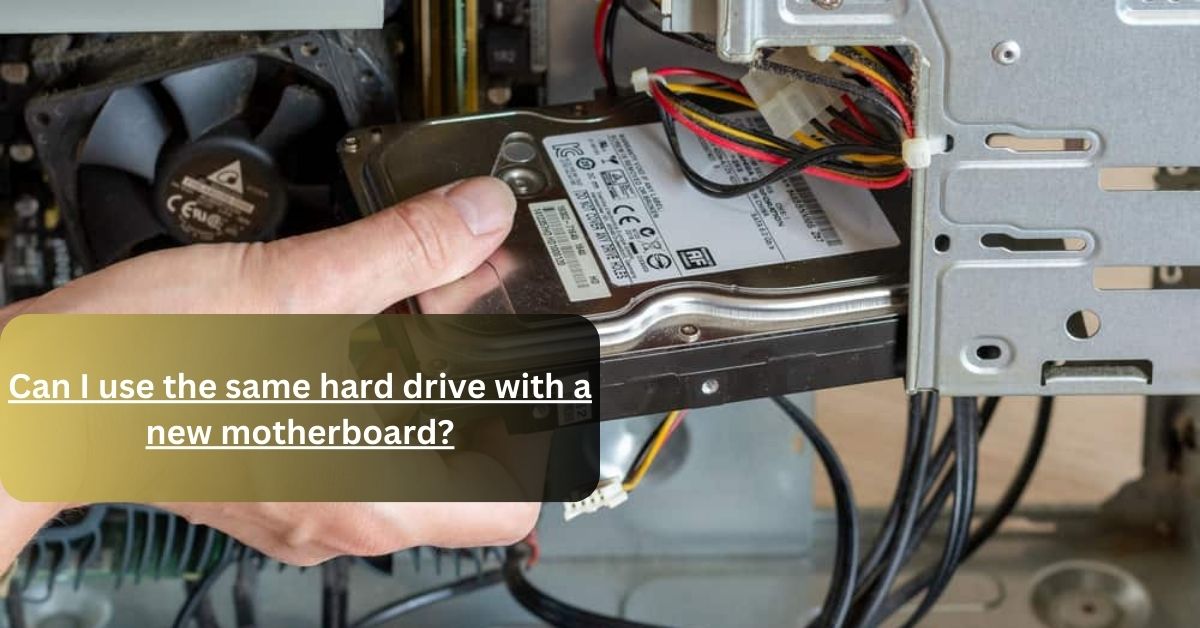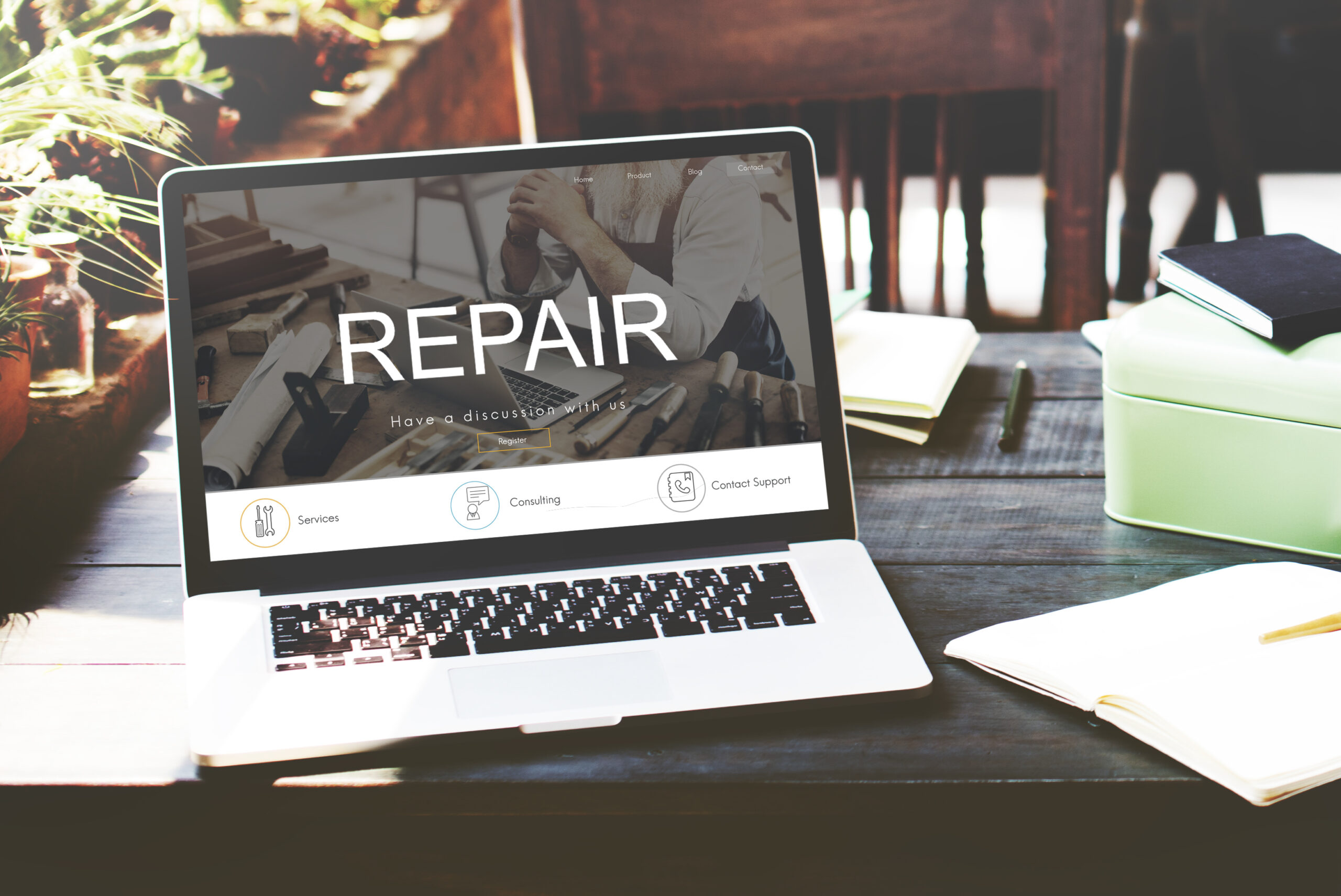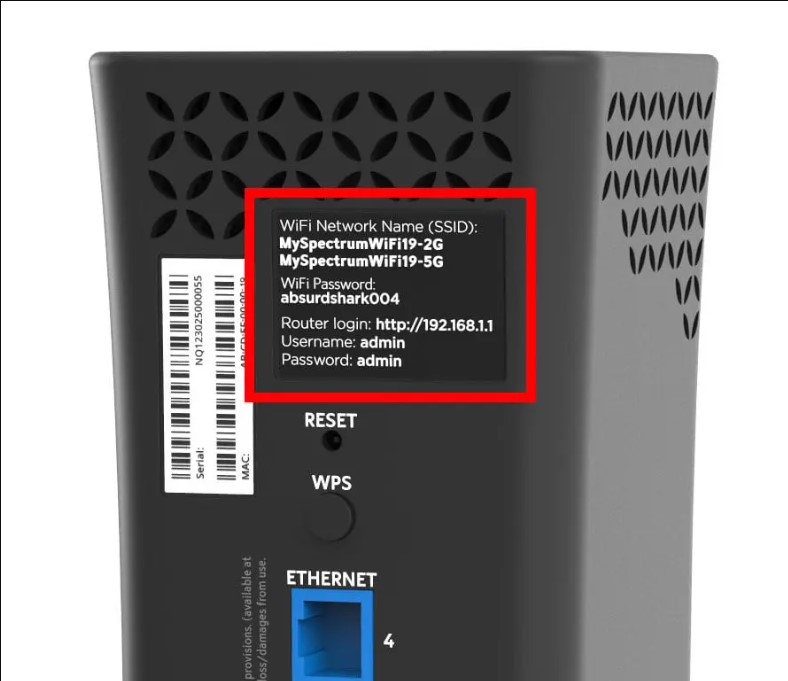When it comes to upgrading or replacing computer components, one common question that arises is whether you can use the same hard drive with a new motherboard.
Yes, you can use an old hard drive with a new motherboard. There are two options:
- Keep the hard drive with your files as it is.
- Reformat and reinstall Windows 10.
Ensure the motherboard has the right connections. Overall, it’s possible with the right steps.
Now, Explore the fascinating world of compatibility and see how it can breathe new life into your system. That is why stay with us till the end!
How to Use an Old Hard Drive with a New Motherboard? – Take Analysis!
1. Maintaining Your Hard Drive in Its Current State:

This means you don’t change anything on your old hard drive. If your new motherboard can connect to it (like with SATA or NVMe cables), you can plug it in, and it should work without much hassle.
Just make sure the new motherboard recognizes the hard drive and tell your computer to start from it if needed in the computer’s settings. But be ready for possible issues with your old operating system.
2. Reformatting and Reinstalling Windows 10:
If your new motherboard has different connectors or your old Windows isn’t getting along with it, you might decide to erase everything on the hard drive and install Windows 10 again from scratch.
Doing this makes sure that your operating system gets set up just right for the new motherboard. But remember, you’ll need to back up your important stuff and reinstall all your programs.
Furthermore, Don’t forget to get the right drivers for the new motherboard after you put Windows 10 on there.
So, These are the main ways you can make your old hard drive work with your new motherboard. You can pick the way that works best for you, depending on what you need and the hardware you have.
How to check what connection the old hard drive is? – Let’s See!

Firstly, conduct a visual inspection by opening your computer case if you’re using a desktop or accessing the storage area if it’s a laptop. Look for the hard drive, which should be connected to the motherboard.
Next, examine the cable that links your hard drive to the motherboard. SATA drives typically have flat, thin connectors with a small L-shaped notch, while M.2 NVMe SSDs attach directly to a slot on the motherboard, skipping the need for a cable.
Check the hard drive itself for any labels or markings that indicate its interface type.
For further confirmation, refer to your motherboard’s documentation or visit the manufacturer’s website to find information on the storage connections it supports.
If your computer is running, you can perform a software check optionally. Open the “Device Manager” on Windows and look for your hard drive under “Disk drives.” For macOS users, navigate to “Disk Utility” in the “Applications” > “Utilities” folder. These software checks can provide additional insight into your hard drive’s connection type.
By following these straightforward steps, you can easily determine the connection type of your old hard drive. This knowledge ensures compatibility when upgrading or connecting it to a new motherboard or system.
Compatibility Check if the old hard drive fits the new motherboard – See Why It’s Crucial!
1. First of All, Identify Old Hard Drive:
Ensure you know your hard drive type (e.g., SATA, NVMe) and its size (2.5-inch or 3.5-inch for HDDs).
2. Then Examine New Motherboard:
Check your new motherboard’s specifications or manual to confirm it supports the same type of hard drive connection as your old drive (e.g., SATA or NVMe).
3. Last, Verify Physical Space:
Ensure your case has enough physical space and mounting options to accommodate the old hard drive. Some cases have dedicated drive bays, while others may require adapters or brackets.
Check this forum-based website also to get more information about the discussing issue and get more results from all over the world.
How to install an old hard drive onto a new motherboard? – Step-By-Step Guide!

- Prepare the Workspace: Turn off your computer, unplug it from the power source, and take anti-static precautions by grounding yourself (touching a metal surface) to avoid damaging components.
- Open the Computer Case: If you’re using a desktop, open the computer case using a screwdriver. Laptops typically have a removable panel for accessing storage.
- Locate and Disconnect Old Hard Drive: Find your old hard drive within the case and disconnect the attached cables (data and power).
- Prepare the New Motherboard: Install the new motherboard into the case according to the manufacturer’s instructions. Ensure it’s properly secured and connected to the power supply.
- Connect the Old Hard Drive: If you have a SATA drive, connect it to a SATA port on the new motherboard with both a data and power cable. For an M.2 NVMe SSD, insert it directly into the appropriate M.2 slot on the motherboard.
- Secure the Old Hard Drive: If needed, secure the old hard drive using screws or mounting brackets provided by your case.
- Close the Computer Case: Reattach the computer case panels and secure them with screws.
- Power On and BIOS/UEFI Setup: Plug in your computer, power it on, and access the BIOS/UEFI settings by pressing the designated key during startup (usually F2, Del, or Esc). Ensure the motherboard recognizes the hard drive in the storage configuration.
- Operating System Installation (if needed): Depending on the compatibility and setup, you may need to reinstall or repair your operating system to work with the new motherboard. Follow the installation or repair steps for your specific OS.
- Driver Installation: After the OS installation, install any necessary drivers for the new motherboard to ensure optimal performance.
- Data Transfer (if needed): If you retained your old hard drive’s data, you can transfer files from it to your new system as required.
By following these steps, successfully install your old hard drive on a new motherboard. Ensure you handle components carefully, follow safety precautions, and consult your motherboard and hard drive manuals for detailed instructions specific to your hardware.
Challenges when installing an old hard drive into a new motherboard? – One Must Know!
When you try to put an old hard drive into a new motherboard, you might face some problems. First, they might not fit together because of different parts or software.
Second, the new motherboard might need different software to work with the old hard drive, which can cause issues. Also, if the old hard drive’s software doesn’t match the new motherboard, it might not work correctly.
You could even lose your data during this process because the new motherboard might not recognize the old hard drive. Furthermore, Setting up the computer’s basic settings (like BIOS) to make the old hard drive work can be tricky, too.
Sometimes, the new motherboard might not use the old hard drive’s full potential, affecting how fast it works. Lastly, the old hard drive might not fit in the new motherboard’s space.
To deal with these challenges, it’s crucial to research if they can work together, back up your data, and be ready to make changes to get them to work together.
Frequently Asked Questions:
1. Can use an old IDE hard drive with a modern motherboard?
Yes, modern motherboards typically support SATA drives, not IDE. You may need an adapter or an older motherboard to use an IDE hard drive.
2. Is reinstalling the operating system necessary?
In most cases, yes. Due to driver and hardware differences, a new motherboard often requires a fresh OS installation.
3. Is the hard drive separate from the motherboard?
Yes, the hard drive is separate from the motherboard and stores your data.
4. Are all hard drives compatible with all motherboards?
No, not all hard drives are compatible with all motherboards. Compatibility depends on factors like connectors and data interfaces.
Wrapping Up:
You can use an old hard drive with a new motherboard by either maintaining the drive as is or reformatting and reinstalling Windows 10. Compatibility and proper connections are crucial.
So, With suitable precautions and steps, you can successfully transition your hard drive to a new motherboard and enjoy improved performance.
Read
Are DDR5 Motherboards Backward Compatible? – Let’s Explore In 2023
If You Power A Motherboard Without RAM? – All You Need To Know