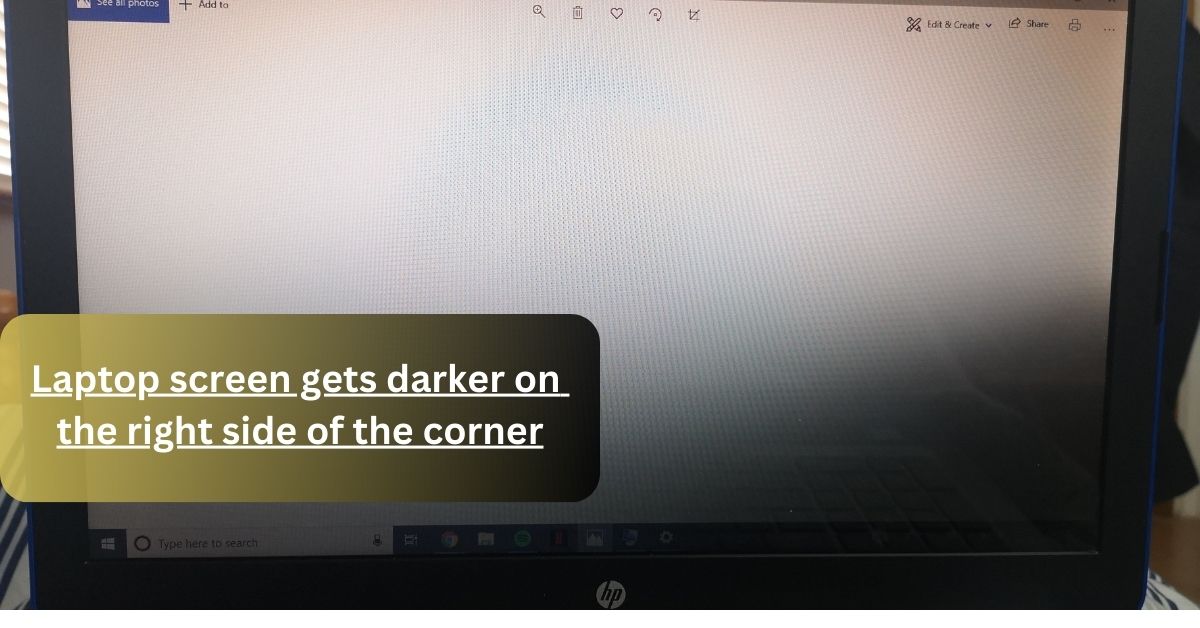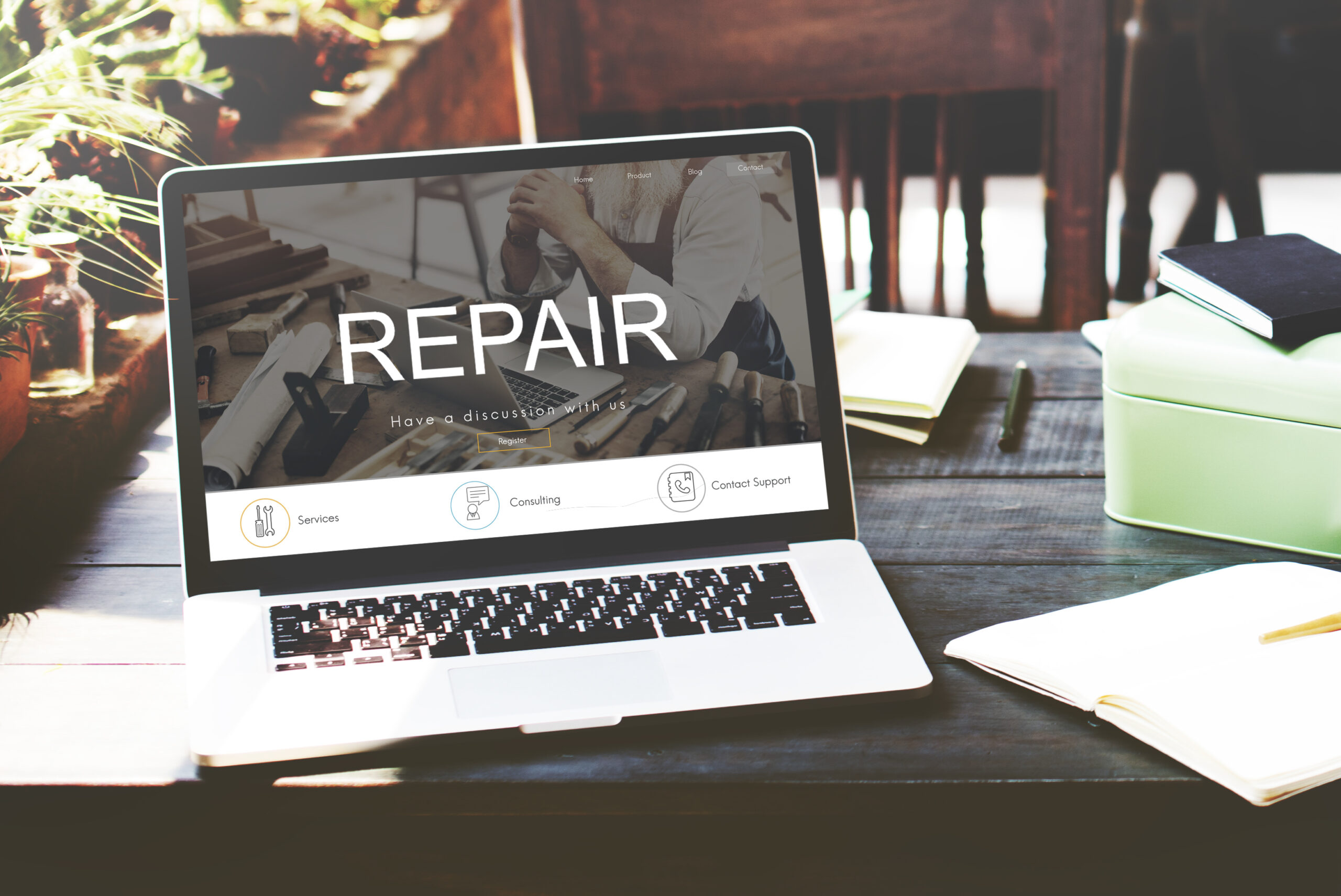Nowadays, Laptops are more worthwhile than the PCs. Laptops are designed to be portable and easy to use. But it requires some extra protection and care.
Some users raise the question that their laptop screen gets darker or dim, what’s the actual reason behind this? On the other hand, the monitor screen does not get darker in any case.
The foremost reason behind the dim screen of the laptop is that the laptop contains batteries, which have less power, that’s why the screen gets dimmer as the battery decreases.
On the other hand, the computer monitor is directly attached to the power supply, that’s why the monitor screen is brighter than the laptop. But, it is not always possible in all cases.
Sometimes, you need to check your display settings. Any change in the setting may also darken the screen. To fix this issue you have to adjust all the settings and the brightness, Low brightness shows the dull screen.
Physical care of your screen is also very important. Clean the screen regularly, because dirt particles on the screen may cause a dull screen.
In this article, I’m going to clear all your queries and confusions. Must read this complete post.
What is it called when the corners of the screen are darker?
If the corners of your screen become darker, there are various reasons behind this, but all the issues are related to the graphics and settings.
Backlight bleeding is the major factor and plays an important role in darkening the corners of the screen. It usually occurs when the backlight panel is faulty, light passes through the corners of the screen and this sharp beam of light makes the screen dull or darker.
Another reason is any defect in the display panel, any technical issues, or physical damage can occur.
To combat these issues, you need to check your settings to adjust the brightness. If there is any physical damage you need to upgrade the drivers or may need to consult with a professional to repair any physical damage.
How do I fix shadowing or dark-dimmed corners on my Laptop?
I am going to discuss some common solutions which you can use against the dim screen. Let’s start without wasting any moment.
Check your driver and display settings
The foremost and essential factor is that you must ensure that your software is working properly or not. For this, you have to check whether all the drivers can transfer the signals to the monitor or not.
Some users are strangers and don’t have any idea about the display settings accept adjusting the brightness.
Here we tried our best to make an ease for you. We mentioned the complete steps which you can use to check all the drivers and display settings manually.
- Open the display setting by right-clicking on the desktop.
- Now, open the advanced display settings.
- Check the display adaptor properties.
- Now check the color management by clicking the color manager.
- Now, move back and set all the settings as a default.
Here, your all work is done. Your maximum problem is solved by doing this.
Cross Checking With another Monitor:
To ensure the working, you can cross-check your monitor. This activity is performed just to check that your system is working properly. If another monitor working with 100% efficiency, it means you have to fix your monitor.
Consult With Professionals:
If any issue is not detected by you, then I prefer you to consult with any professional, which helps you to identify the exact issue. And tell you the possible solution. This is the last solution which helps to solve your problem.
Can damaged laptop screen be fixed?
Any damage to the laptop screen makes the laptop an error. Many users are worried about this issue and do even not understand the main issue.
If there is any technical issue you can easily fix it by just going to settings on your desktop. But if there is any scratch or the screen is broken you need to consult with the experts.
The damaged screen of the laptop can be fixed, you need to follow the following steps if you want to fix the error on your own.
- You need to purchase a screen compatible with your laptop.
- Then turn off the laptop, separate the screen from the outlet, and keep in mind to disconnect the battery before starting any operation.
- Now, take the screwdriver, and unlock all the screws, there is almost 6 screw with the screen. You have to do it with extra care.
- Carefully, remove the display screen from the bezel, after completing this step you can see the metal bezel.
- Now insert the new display carefully into the bezel. Must ensure that the display is attached properly. Your main work is done.
- Now, you need to tighten up all the screws and turn on the laptop for testing. If you see that the display is working properly, it means you perform a good job.
Final Thoughts:
It is concluded that the laptop contains batteries that’s why, has a quite dimmer screen as compared to the PC monitors. Because monitors are directly attached to the power supply, while laptops run on batteries.
If you notice any issues, you need to check the settings. You need to just go to the settings and adjust the brightness. If the issue is not resolved by doing this, you need to consult with the experts.
Related Articles
- 10 Best Laptops for Teachers in 2024
- Can You Use A Different Voltage Battery In A Laptop? – You Should Be Aware of in 2023!
- Does Voltage Matter For Laptop Battery? – One Must Know In 2023!
- Laptop screen gets darker on the right side of the corner?
- Simple Steps: How to Screenshot on HP Laptop Like a Pro