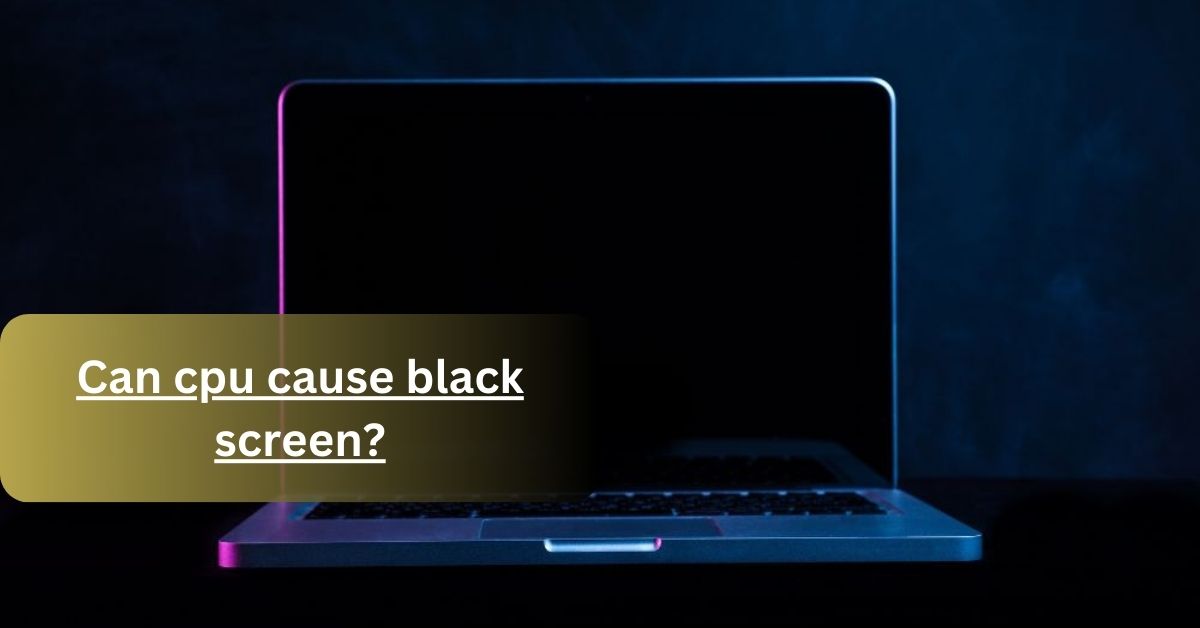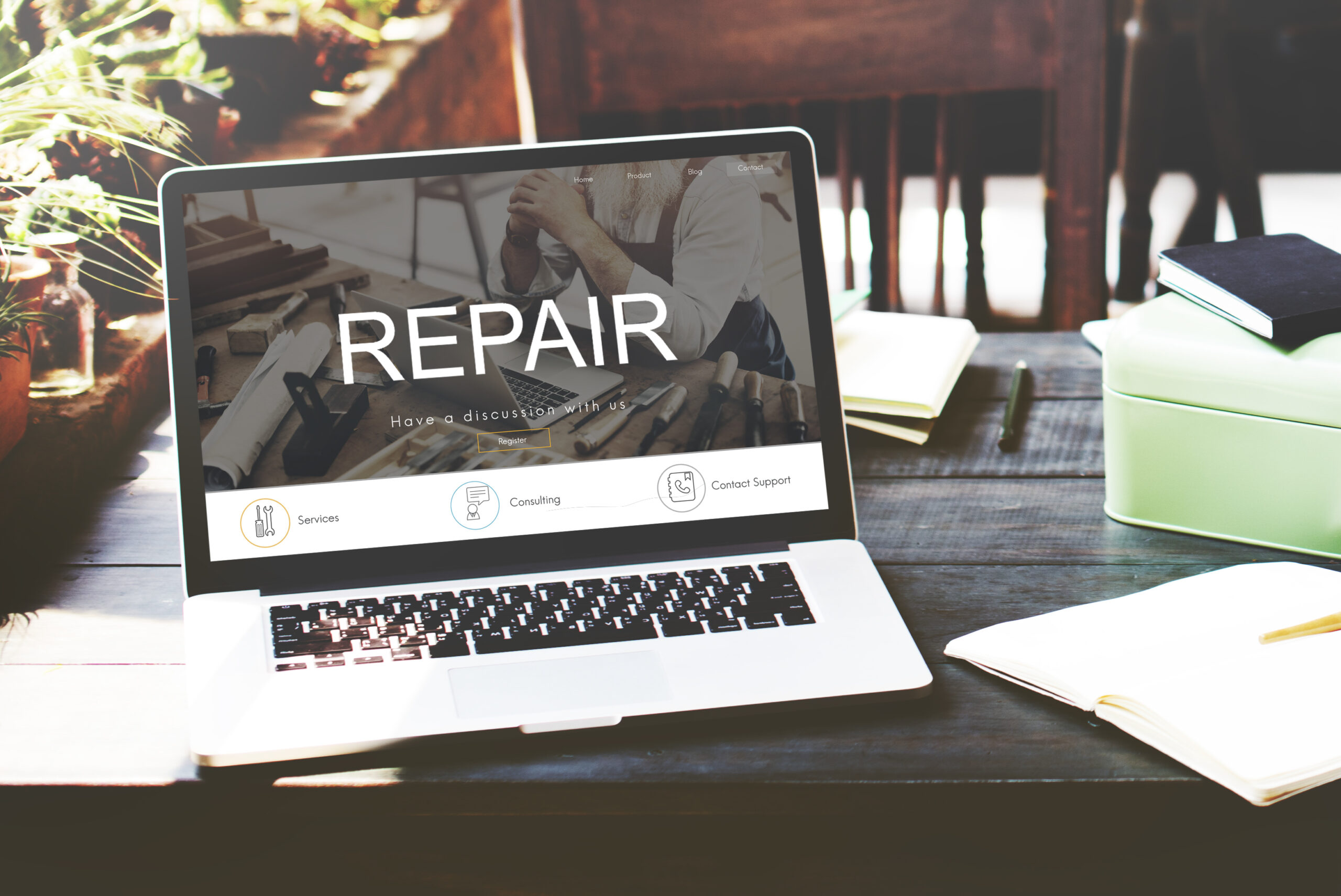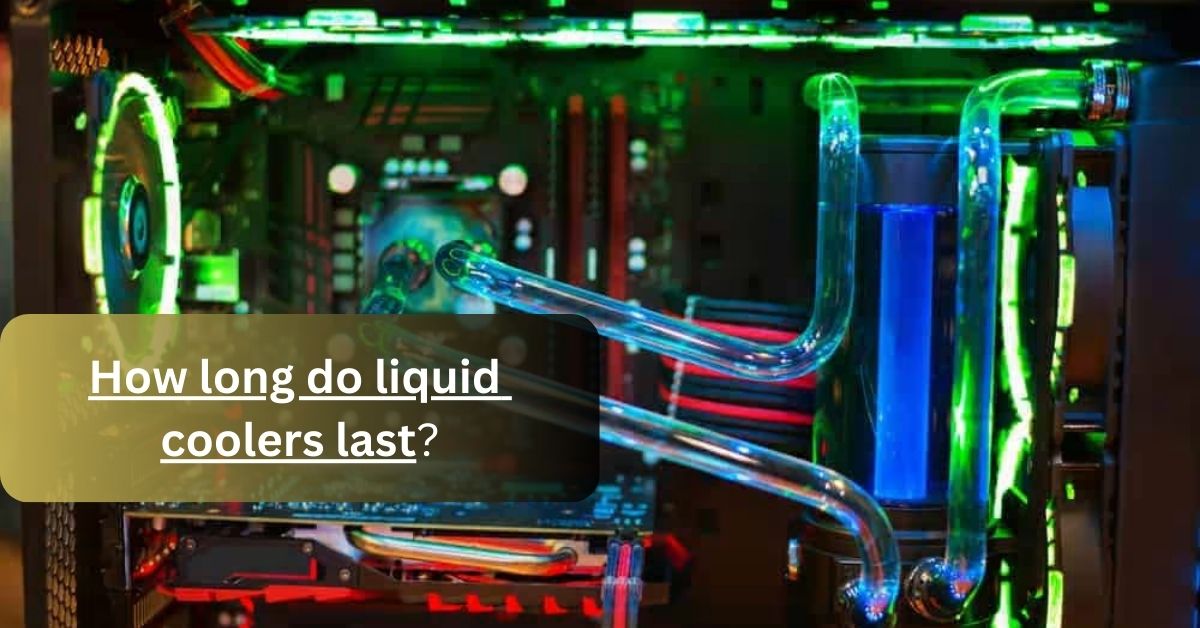Sometimes you turn on the computer, it boots up but you can’t see the display. This error is known as the BSOD ( blue screen of death). It means that your monitor does not receive signals from the CPU.
BSOD is the error that shows that your monitor is faulty or dead. As you understand this by the alphabet “B”, it stands for blue but not every time.
Blue screen means that there is a fault in it but If you see the Black screen it means that your screen or window is dead.
If the blue screen appears you may able to perform any measures but if the screen is black, you can’t see anything, In fact, no mouse, speaker, and keyboard indications.
Now move to the main part of the topic, Can CPU cause black screen? Yes, the CPU can cause the black screen error, due to overheating. When a proper cooling system is not installed or you make an extra workload on the CPU, then it is overheated which may cause a black screen error.
In this blog post, I’ll share the complete detail about the black screen error and how the CPU plays a role in this error. To get technical and authentic knowledge must read the complete article.
Can CPU overheating cause black screen?

Yes, overheating the CPU can cause a black screen. It usually happens when you use outdated versions of Windows, any virus that causes CPU overheating.
If there is any signal or error or damage computer shut down, but sometimes there is a great workload, and the CPU is unable to control the heat, then a black screen appears.
Overheating is due to the burden of work, some CPUs are not compatible to perform complex tasks at the same time. So, you need to try opening only a few tabs in the browser which, helps you to prevent your CPU from overheating.
It may also be due to the error in the cooling system, Or if there is any dust in the airflow, which exhibit the flow of air or your thermal paste is dried out.
If any of these signs appear, you need to make a possible solution to fix it. Because if you don’t take any steps early, it may damage your motherboard or other errors like a black screen or blue screen error.
The most important fact is that you should avoid placing the PC, at a cool temperature. If your CPU is in a hot or high-temperature environment it may cause the CPU to heat.
It is recommended to save your device by yourself. Never take risks at any cost, otherwise, you’ll face a big lose or loss of the entire pc.
Causes of Computer displaying black screen

Other than the CPU overheating, many other reasons can turn the computer screen black. The causes of the dead or black screen are listed below:
- The faulty wire used or broken wire of the monitor.
- BIOS setting issue.
- Overclocking even your computer does not support it.
- Any technical issue in the GPU ( graphic processing unit).
- The problem is the power supply cable.
- PSU is damaged or faulty.
- The window is not updated.
- Incomplete installation of the window.
- Error in the software.
- Malfunctioning applications and drivers.
These are the following issues, which lead to a black screen error. If must all these facts and check properly, if it happens to you.
How do you fix a computer when the screen is black?
You can find out the solution, only if you know about the exact error. First, you need to manually check and identify the error, then find out the possible solution.
Checking the error is necessary because there is a separate solution for every problem. A general way to fix the black screen is given below. You can do this to fix the error.
Restart your computer:
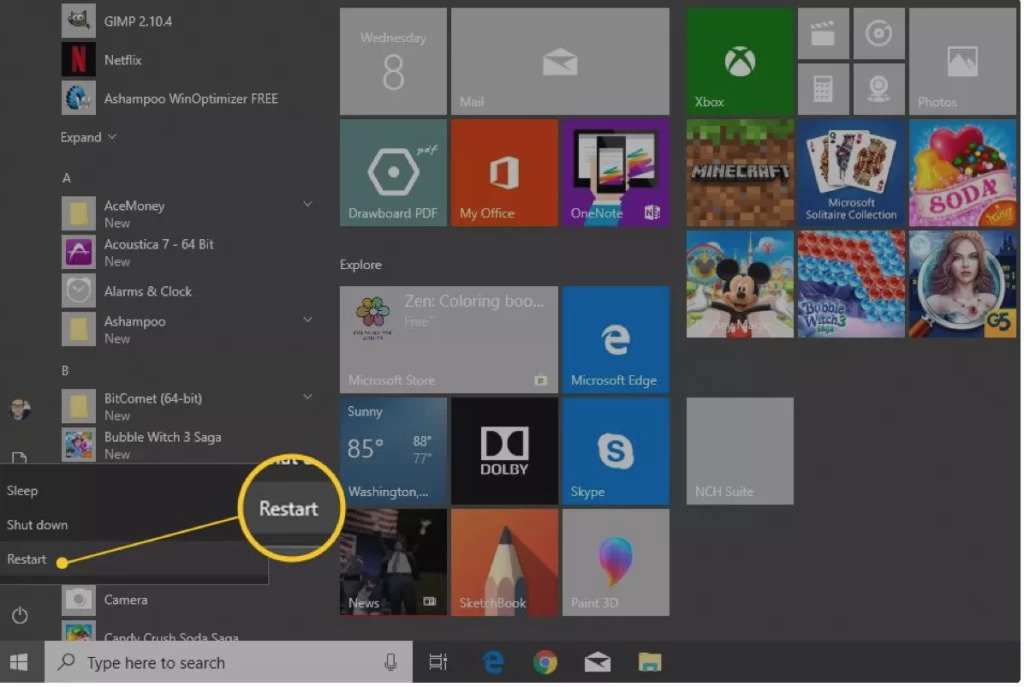
You have to restart your computer immediately, by doing this all the applications and monitors start fresh.
Because when there is no display, you think that the computer is off, but it may still be on and run any application. By restarting it, all the software in the background is freshly started.
Check the brightness:
Sometimes nothing displays on the screen, due to the low brightness. You must check the brightness and high it. In low brightness screen is black and nothing is displayed.
Check the Connections:
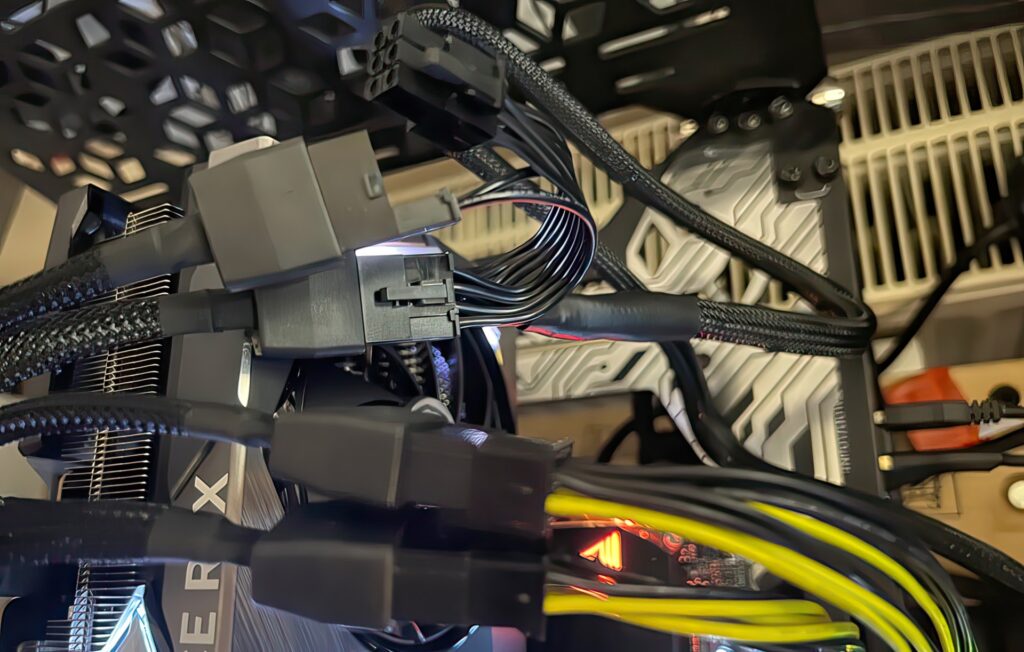
Must check all the collections are connected to the monitor. Like GPU wire, and power cable. Make sure that GPU is attached directly to the monitor rather than the motherboard. If your GPU is not directly attached to the monitor, you might face a display issue.
These are the few common and easy methods or precautionary measures which help you to prevent black or dead screen errors.
Final Judgement:
It is concluded that the CPU can cause the block screen error due to overheating. If you perform a lot of tasks at the same time, and the CPU is not able to manage these tasks or heat produced while performing these tasks, it may cause overheating, and the display on the screen in vanished.
To fix this issue you need to open only a few tabs on the screen to prevent your screen or try to connect the GPU directly with the monitor.
By following the correct method and using your gadget with care, you can prevent all these errors.
FAQ’S
1. Can a bad CPU cause no display?
Yes, it might be possible. If your CPU is not compatible, your system is not boot-up when you turn it on. Only fans are running but there is no display on the screen.
2. What to do when your computer screen goes black but still running?
If it happens, you need to reset the power mode. For this, press the ctrl+shift+windows+B. It helps to reset all the display settings. If this method is not working, restart your computer.